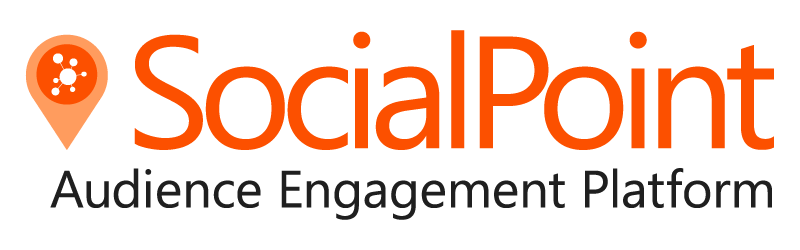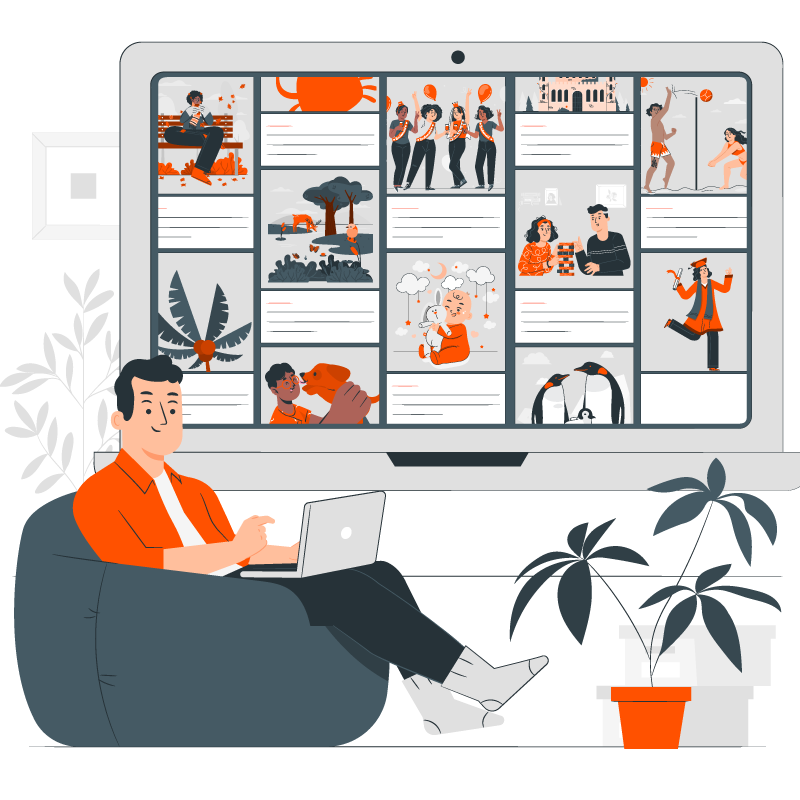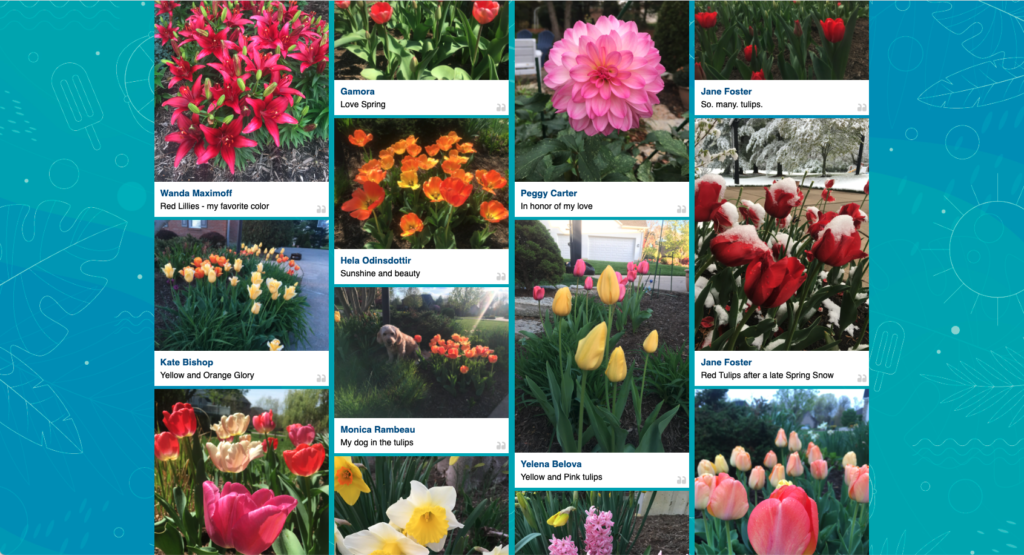How to Use SocialPoint’s Post-A-Pic Feature in Your Scavenger Hunt
Photos capture the magic of team building in scavenger hunts. Our photo gallery displays bring together all of those individual moments and turn them into a shared experience.
SocialPoint’s new and improved Post-a-Pic feature makes it easy to capture those photos and turn them into a shared experience during your scavenger hunt recap and awards ceremony.
Share the photos on a monitor or projection screen, or put them on your website. Or do both!
What do the photo gallery displays look like?
SocialPoint offers two different types of photo gallery displays to showcase your event’s pictures:
1. Website Photo Gallery: Photos can be displayed on a website with SocialPoint’s website photo gallery. The gallery shows the first 20 images and then allows the user to click on the show more button to keep adding photos to the screen.
2. Scrolling Photo Player: The scrolling photo player was designed for monitors, projectors and screens that are shown to people. The photos can be shown in one- or three-row scrolling mode. You can attach a header and photo image on the screen to provide branding or highlight sponsorship. The scrolling photo player is web-based and can be embedded into a PowerPoint player or another option.
Why use the SocialPoint Post-a-Pic photo challenge?
- Photos Are Fun. Everyone loves to see the photo gallery from user-generated content at an event. Photos with people are a lot more fun for team building than landscape photos or photos of inanimate objects.
- Simplify Your Life. Most platforms make you download the photos and create your own photo collage. With SocialPoint, once a photo is submitted you can approve the photo and display it in real time on screens around your venue or on a website. No downloading. No uploading. No fussing.
- Branding and Sponsorship. Your photo gallery displays can be branded with your colors, themes and logos, or the content of a sponsor.
- Moderation Capabilities. If you are going to show the pictures, you want to make sure they are (A) appropriate and (B) make sure that you don’t have 62 of the same picture. With SocialPoint you have four moderation options:
-
- Auto-Approve: Allows you to automatically approve all images as they come in. Then, you can go through and hide the bad photos.
- Moderate Pictures: Hides all the photos until you approve them. This is perfect if you don’t trust the people submitting photos OR if you believe that you will get many of the same pictures.
- Moderate Captions: Guests can caption their photos for the web display. Sometimes it’s nice to edit the captions in case of a misspelling or other error.
- Build a Playlist: Create a playlist of pictures and order the best pictures first.
With these moderation options, you are in full control of your content and can make sure the best content rises to the top.
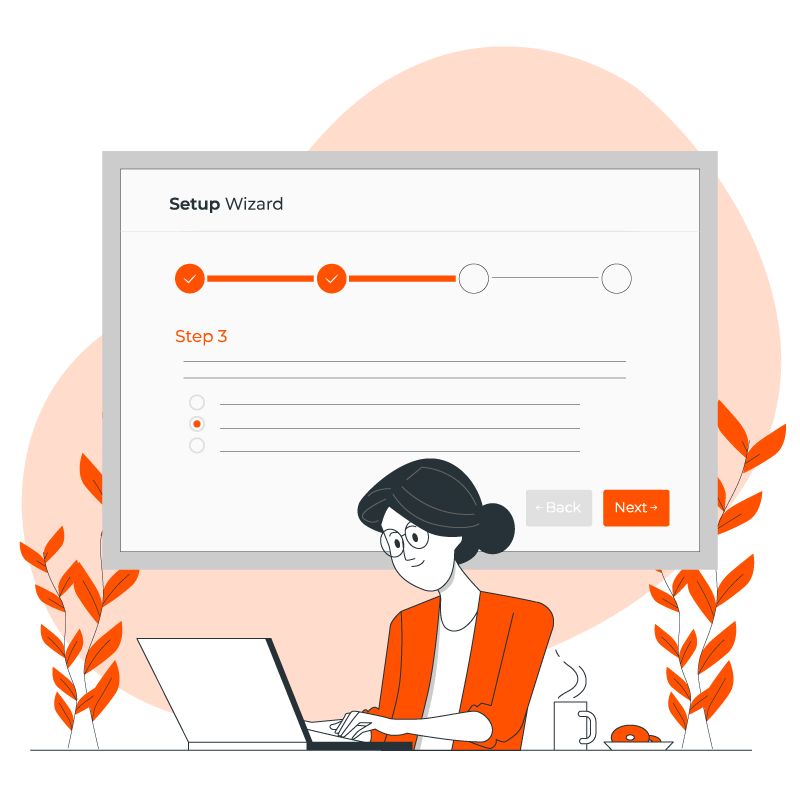
How to setup the Post-a-Pic feature in 5 simple steps
The Post a Pic-a-Pic can be set up in 5 simple steps:
Step 1: Define Your Photo Gallery Themes
Your gallery templates will be created by default when your game is created. Go back and check the look and feel and make sure they match your game design. If not, change them or create additional galleries.
Step 2: Create The Challenge
Create a Post-a-Pic challenge in your SocialPoint Scavenger Hunt game and activate the challenge. Now you are ready to go! Check to make sure that your gallery links were created and show your content.
Step 3: Complete The Challenge
When players see the challenge they will be able to submit a photo to earn points for completing the challenge.
Step 4: Moderate The Photos
You can moderate the photos and curate a playlist of photos to show either on a website or a large screen. Go to the challenge, click on the moderate button, and then go approve the photos and create your playlist.
Step 5: Display Your Gallery
Show the photos at the end of the event with either the website photo gallery or the scrolling photo gallery. Both displays allow you to showcase the captured (and approved) photos to the other game players.
5 Frequently Asked Questions about the Post-A-Pic feature
How many photos can a player upload?
Each player can upload ONE photo per challenge.
Is there a global display that pulls together all of the photos from your event?
No. SocialPoint curates the photos around a single task or topic.
Can I moderate the photos?
es, you have a few different moderation options for your photos:
- Option 1: Curate a playlist
- Option 2: Auto-Approve Photos
- Option 3: Manual Moderation
Curate A Playlist: This option allows you to order your approved photos. Sometimes you get a lot of the same photo and people don’t need to see the same image over and over. Playlist allows you to highlight the best images and hide the rest.
Auto-Approve Photos: Auto-Approve automatically approves photos as they come in. The content is then added to the back of the playlist. This is the easiest and most hands-off option for people.
Manual Approval: Some customers don’t trust their attendees and want to manually approve all photos. Alternatively – if you are using the challenge as a photo contest, you might want to summarize the top submissions and hide the rest. Then, everyone can see the best works of the attendees before posting a winner.
Can I add photos from our photographer?
Yes. you can add photos from your photographer onto the display. Each photo can contain a caption if you want.
Photos can be uploaded one at a time.
Is there a global display that pulls together all of the photos from your event?
No. SocialPoint curates the photos around a single task or topic.
Can I download the photos and the captions?
Yes, you can download the photos into a zip file.
In the future, we will allow you to download a spreadsheet with the player, caption and a link to the photo.